processing

Processing transactions for brood/grow entities will reduce the cost
to grow the entity to capitalization. Once the birds have been transferred
to capitalized lay entity, the sale of spent breeders will reduce the
capitalized value of the entity. The processing transaction can be one
of the following types:
- Internal
– Transfers from the farm to an internal plant at cost. Cost will
be determined in the period end process.
- Sales
– Sold from farm to an external plant. Revenue is based on the order
price at time of sale with the cost of sales being determined in the
period end process. There is a switch in setup to determine if customers
are charged on a per head or weight basis.
- Intercompany
Sales - The farm is a profit center and sells the animals to
an internal plant.
The Entity must be
created before creating a Processing transaction.
The following procedures are outlined in the Processing transaction
document:
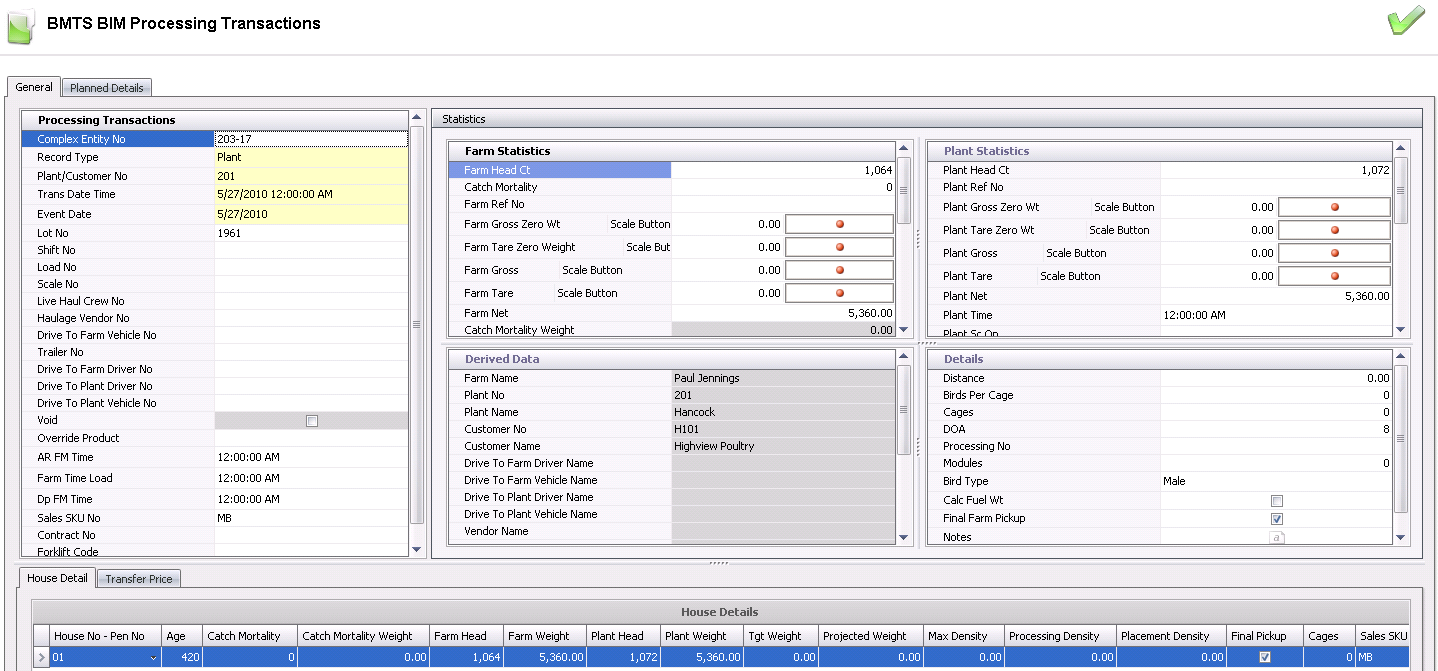
Create a Processing Transaction
There are several tabs in the processing transaction to record the statistical
processing data for the entity.
- In BMTS>BIM>Transactions,
select Processing.
- In the Processing
Transactions main index, click
 to create
a new processing transaction.
to create
a new processing transaction.
General
The General tab consists of four sections:
Processing Transactions
- Click on the Processing Transactions tab.
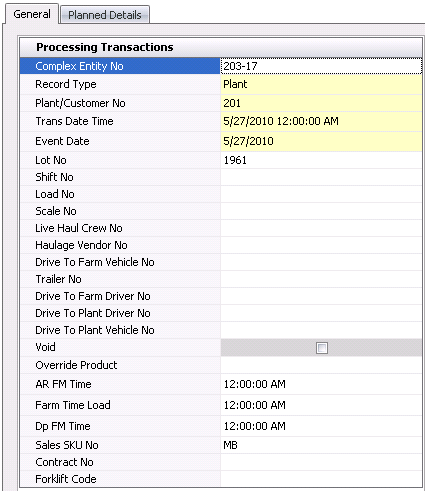
- From the Complex
Entity No drop-down menu, select the farm or entity that is
being processed for the transaction and where the birds are being
delivered from.
Select the Record
Type to determine if the transaction is an internal or external
processing transaction. Available options are Plant or Customer, and
the default is set to Plant.
From Plant/Customer
No, select the plant or customer for the processing transaction.
The available options will default according to the selected record
type.
Trans Date
Time displays the date and time of the processing transaction.
Event Date
defaults to the trans date. The date may be changed if the transaction
actually occurred on a different date, however this date does not
affect inventory or accounting.
Lot No
is an optional field to enter a number to identify the processing
transaction.
Shift No
is an optional field to identify the shift receiving the load.
Load No
indicates the load number of the delivery.
Scale No
indicates the scale on which the truck was weighed. Scales must be
defined prior to use in: Admin>Business>General>Definitions>Weight
Scales.
If the transaction
is a plant-type transaction, Live
Haul Crew No can be used to selected a crew that is assigned
to the plant for the processing transaction. Crews must be set up
prior to use in: Admin>Business>General>Definitions>Live
Haul Crews.
Haulage
Vendor No can be used to select the haulage vendor, if applicable.
Drive
To Farm Vehicle No is an optional field to identify the vehicle
used to drive to the farm. Vehicles must be set up prior in: Admin>Business>General>Definitions>Vehicles.
- Trailer No
is an optional field to identify the trailer used to transfer the
product from farm to plant. Trailers must be set up prior in: Admin>Business>General>Definitions>Vehicles.
Drive To Farm
Driver No is an optional field to identify the driver that
drives to the farm. Drivers must be set up prior in:
Admin>Business>General>Definitions>Drivers.
Drive To Plant
Driver No is an optional field to identify the driver that
transfers the product from the farm to the plant. Drivers must be
set up prior in: Admin>Business>General>Definitions>Drivers.
Drive
To Plant Vehicle No is an optional field to identify the vehicle
used to transfer the product from the farm to the plant. Vehicles
must be set up prior in: Admin>Business>General>Definitions>Vehicles.
- Selecting the Void
flag will cancel the transaction and exclude it from the entity's
statistic.
- Override Product
can be used to change the product by selecting the new product
from the drop-down menu. The Override Product options is used when
the entity is placed as one product and processed as another product.
For example, the bird is placed in the entity as Breeder Female and
then processed as either Large Breeder or Small Breeder. All of the
products need to be set up as Breeder Female, and then any of those
products can be selected using the override option.
In the AR
Farm Time field, enter the time that the truck will arrive
at the farm to load the birds.
In the Farm
Time Load field, enter the time that the birds will be loaded
at the farm.
In the Dp
FM Time field, enter the time that the truck will depart the
farm.
Sales SKU
No is used if the transaction is a customer transaction. The
sales sku must be defined for the order to be created. If there is
a single sales sku assigned to the product, the sales sku will default,
otherwise, the sales sku must be selected.
If the customer is assigned to a pricing contract,
from Contract No, select the
contract that applies to the processing transaction.
From Forklift
Code, select the forklift that is used for the processing transaction.
Statistics
The Statistics section is used to enter the weight and processing details
related to the transaction. *Note:
There is a switch in the system registry that can be used to require the
farm and plant zero weights are entered before the farm and plant gross
weights are entered. The switch is located in: Admin>System>Registry>Poultry
Registry>Plants>Pmts Plant>Protein General>Zero Weight Required.
There are four components in the Statistics section:
Farm Statistics
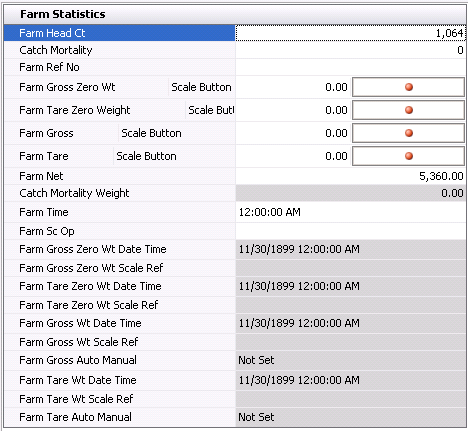
- In the Farm Head
Ct field, enter the number of birds that were transferred from
the farm.
- In the Catch
Mortality field, enter the number of birds that died during
the round up or gathering of the birds to take them to the processing
plant.
- Farm Ref No
is a unique reference number that identifies the transaction at the
farm. This can be manually or automatically entered.
- In the Farm Gross/Scale
Button field, enter the gross weight of the truck at the farm.
- In the Farm Tare/Scale
Button field, enter the tare weight of the truck at the farm.
- In the Farm Net
field enter the net weight of the birds at the farm.
- Catch Mortality
Weight will default in with the total weight of the birds that
died.
- In the Farm Time
field, enter the time that the vehicle was weighed at the farm.
- Farm Sc Op (Farm
Weight Scale Operator) is used to identify the person who weighed
the birds. Scale operators must be set up prior to used in: Admin>Business>General>Definitions>Plant
Scale Operators.
- Farm Gross Zero
Wt Date Time displays the date and time that the gross zero
weight was recorded at the scale.
- Farm Gross Zero
Wt Scale Ref displays the reference number for the gross zero
weight scale reading.
- Farm Tare Zero
Wt Date Time displays the date and time that the tare zero
weight was recorded at the scale.
- Farm Tare Zero
Wt Scale Ref displays the reference number for the tare zero
weight scale reading.
- Farm Gross Wt
Date Time displays the date and time that the gross weight
was recorded at the scale.
- Farm Gross Wt
Scale Ref displays the reference number for the gross weight
scale reading.
- Farm Gross Auto
Manual indicates the gross setting of Auto or Manual.
- Farm Tare Wt
Date Time displays the date and time that the tare weight was
recorded at the scale.
- Farm Tare Wt
Scale Ref displays the reference number for the tare weight
scale reading.
- Farm Tare Auto
Manual indicates the tare setting of Auto or Manual.
Plant Statistics
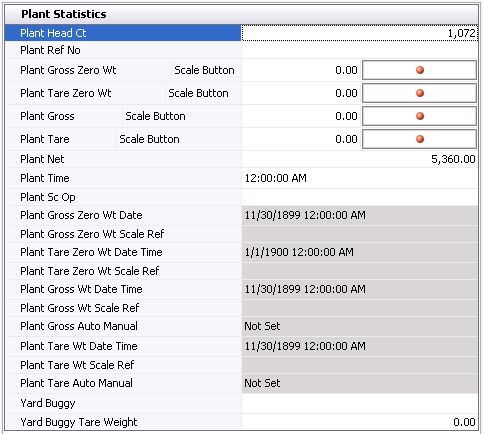
- In the Plant
Head Ct field, enter the number of birds that were transferred
from the plant.
- Plant Ref No is an automatically generated
unique reference number that identifies the plant statistics.
- In the Plant
Gross/Scale Button field, enter the gross weight of the truck
at the plant.
- In the Plant
Tare/Scale Button field, enter the tare weight of the truck
at the plant.
- In the Plant
Net field enter the net weight of the birds at the plant.
- In the Plant
Time field, enter the time that the vehicle was weighed at
the plant.
- Plant Sc Op
(Plant Weight Scale Operator) is used to identify the person who weighed
the birds. Scale operators must be set up prior to used in: Admin>Business>General>Definitions>Plant
Scale Operators.
- Plant Gross Zero
Wt Date Time displays the date and time that the gross zero
weight was recorded at the scale.
- Plant Gross Zero
Wt Scale Ref displays the reference number for the gross zero
weight scale reading.
- Plant Tare Zero
Wt Date Time displays the date and time that the tare zero
weight was recorded at the scale.
- Plant Tare Zero
Wt Scale Ref displays the reference number for the tare zero
weight scale reading.
- Plant Gross Wt
Date Time displays the date and time that the gross weight
was recorded at the scale.
- Plant Gross Wt
Scale Ref displays the reference number for the gross weight
scale reading.
- Plant Gross Auto
Manual indicates the gross setting of Auto or Manual.
- Plant Tare Wt
Date Time displays the date and time that the tare weight was
recorded at the scale.
- Plant Tare Wt
Scale Ref displays the reference number for the tare weight
scale reading.
- Plant Tare Auto
Manual indicates the tare setting of Auto or Manual.
- From Yard Buggy,
select the yard buggy that moved the trailer loaded with birds around
the yard.
Enter the Yard
Buggy Tare Weight.
Derived Data
The fields in the Derived Data section default in from the information
entered in the General and Statistics tabs, with no option to modify.
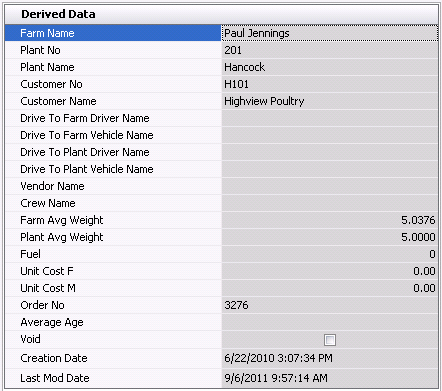
- Farm Name
displays the name of the farm that is being processed/where the birds
are being delivered from.
- Plant No
displays the plant where the birds are being processed.
- Plant Name
displays the name of the plant.
- Customer No
identifies the customer, if applicable.
- Customer Name
displays the name of the customer.
- Drive To Farm
Driver Name displays the name of the driver driving to the
farm.
- Drive To Farm
Vehicle Name indicates the vehicle used to drive to the farm.
- Drive To Plant
Driver Name displays the name of the driver delivering the
product to the plant.
- Drive To Plant
Vehicle Name indicates the vehicle used to deliver the product
to the plant.
- Vendor Name
displays the name of the haulage vendor, if applicable.
- Crew Name
indicates the crew used to deliver the product.
- Farm Avg Weight
indicates the average weight of a single bird at the farm
- Plant Avg Weight
indicates the average weight of a single bird at the plant.
- Fuel indicates
the total amount of fuel used for the drive.
- Unit Cost F
indicates the average cost per female bird.
- Unit Cost M
indicates the average cost per male bird.
- Order No
is used if the processing transaction is to an external plant where
birds are sold to the plant. When the processing transaction is created,
the Order No field will populate with the sales order number that
is created.
- Average Age
displays the average age of the chicks.
- Selecting the Void
flag will cancel the transaction and reverse any associated journal
transactions.
- Creation Date
displays the date the transaction was created.
- Last Mod Date
indicates the date the transaction was last modified.
Details
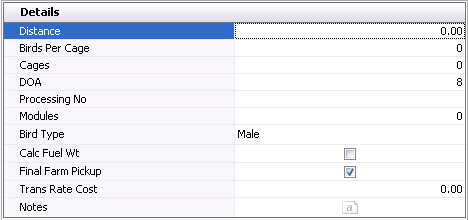
- Distance
is used if the distance to the plant is defined on the farm for the
entity. The distance to and from the plant will be automatically calculated.
- In the Birds
Per Cage field, enter the number of birds placed in each cage
for transport.
- Enter the number of Cages
used for transport.
- Enter the number of birds that were DOA
(dead on arrival).
- From Processing
No, select the processing type. Processing types must be set
up prior to use in: Admin>Business>General>Definitions>Processing
Codes.
- Enter the number of Modules
in the trailer that were filled for transport.
- From Bird Type,
select whether the birds being processed are Male or Female. Bird
Type is a mandatory field as flocks are mixed, but males and females
are processed separately.
- Select the Calc
Fuel Wt flag for the total weight to calculate
the fuel-adjusted weight when updating the process receive transaction
weight from the Condemnation transaction.
- Select the Final
Farm Pickup flag if the final pickup for the entity has occurred.
This will mark the entity as 'Sold'.
- In the
Trans Rate Cost field, enter
the transportation rate.
- In the Notes
field, enter any additional information relating to the processing
transaction.
Processing Details
The Details section contains two components:
House Details
The House Details contain the processing data for the houses that were
processed in the transaction.
- Select on the House Details tab and click
 to
add a new house detail line.
to
add a new house detail line.

- From House No
- Pen No, select the house and pen number of the farm where
the chickens are being transferred from.
- Age will
default in based upon the settings that will determine the age of
the entity.
- In the Catch
Mortality field, enter the number of birds that died during
the round up or gathering of the birds to take them to the processing
plant.
- Catch Mortality
Weight will default in from Catch Mortality and displays the
weight of the dead birds.
- In the Farm Head
field, enter the number of birds being transferred from the farm.
- In the Farm Weight
field, enter the total weight of birds being transferred from the
farm.
- In the Plant
Head field, enter the number of birds that arrived at the plant.
- In the Plant
Weight field, enter the total weight of birds being that arrived
at the plant..
- In the Tgt Weight
field, enter the target weight for processing.
- Enter the Projected
Weight of the birds for processing.
- In the Max Density
field, enter the maximum amount of birds/head, as a factor, that can
be processed.
- Processing Density
is a calculated field based on the processing weight and reported
as lbs/ft2 or kgs/m2.
- Placement Density
is a calculated field based on the head placed and reported as birds/ft2
or birds/m2.
- Select the Final
Pickup flag if this is the last pick-up of the birds from the
farm.
- Enter the number of Cages
required for the load.
- Sales SKU No
is used to determine the product being sold, and is set up on the
animal product.
- If the birds are sold on a contract, the Contract No field is used to enter
the contract number.
- Override Product
can be used to change the product by selecting the new
product from the drop-down menu. The Override Product options is used
when the entity is placed as one product and processed as another
product. For example, the bird is placed in the entity as Breeder
Female and then processed as either Large Breeder or Small Breeder.
All of the products need to be set up as Breeder Female, and then
any of those products can be selected using the override option.
Transfer
Price
The fields in the Transfer Price section
will be populated if there are internal prices set up for the product.
These prices are set up in: General>GeneralProducts>Prices>Internal
Prices. A journal will be created based on the internal price.
Period end will reverse and record the actual cost of the bird to the
plant.

- Effective Date
displays the date the transfer price is in effect.
- Product No
indicates the product being transferred.
- Product Name
displays a description of the product.
- Price
displays the total price of the product.
- The Active
flag will be selected by default. De-select the flag if the product
is no longer required.
Planned
Details
If the company is using the LHS (Live Haul
Scheduling), the Planned Details tab will populate from the LHS. In the
LHS, the scheduling is created so that drivers and crews know when to
go to each entity, pick up the birds and deliver them to the processing
plant.
The Planned Details tab contains two components:
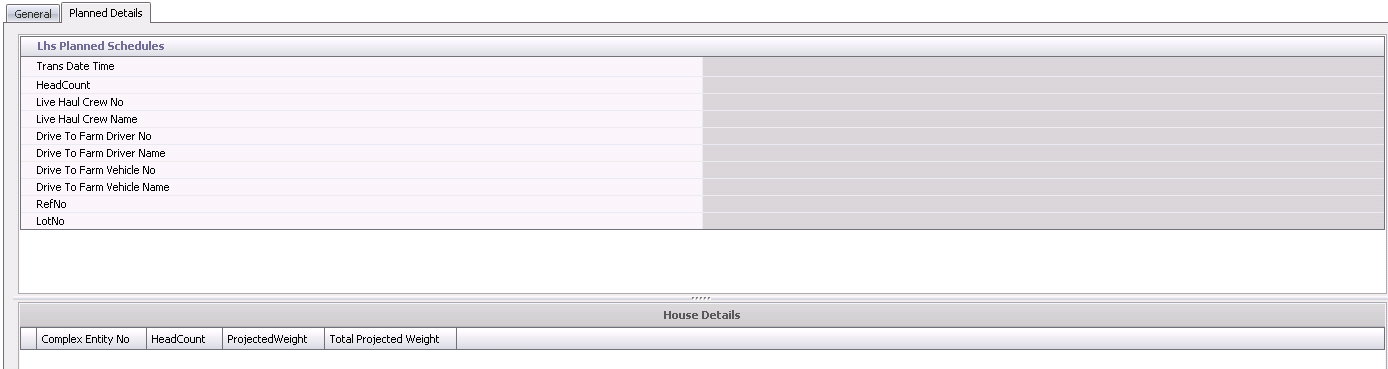
Lhs Planned Schedules
- Trans Date Time
displays the date and time of the transaction.
- HeadCount
indicates the number of birds to be picked up from the LHS.
- Live Haul Crew
No the crew that is picking up the birds.
- Live Haul Crew
Name displays the name of the crew picking up the birds.
- Drive To Farm
Driver No identifies the driver driving to the farm.
- Drive To Farm
Driver Name displays the name of the driver driving to the
farm.
- Drive To Farm
Vehicle No identifies the vehicle used to drive to the farm.
- Drive To Farm
Vehicle Name displays a description of the vehicle used to
drive to the farm.
- Ref No
is a unique reference number used to identify the planned schedule.
The number will be derived from the LHS mode.
- Lot No
contains an optional number to identify the processing transaction.
Planned House Details
- Complex Entity
No displays the entity that is being processed for the transaction.
- Head Count
indicates the number of birds scheduled to be picked up from the LHS.
- Projected Weight
displays the projected bird weight.
- Total Projected
Weight displays the total projected weight of all of the birds.
Post a Processing Transaction
Once the processing transaction has been saved and closed, it will need
to be posted. The posting process will lock the transaction from further
edits and post the statistics to the entity. As well, if the processing
transaction is to an external plant, the posting process will automatically
create the sales order and order shipment. For external processing, a
journal transaction will be created to debit the accrued receivable and
credit sales revenue as well as the cost of sales and inventory, only
if an internal price is established.
Journal entries will not be created for internal processing transactions
unless there is an internal price assigned to the product. If that is
the case, there will be a journal transaction created at post where it
will credit the flock value and debit the plant inventory for the internal
prices established for the product. There is a switch in setup to determine
if the product is priced based on a $/head or a $/lb or kg.
- In the Processing Transactions main index, select
the required transaction, rick-click and select 'Post.' Alternatively,
click the green check mark
 in the top menu bar and select 'Post'.
in the top menu bar and select 'Post'.
- To un-post a processing transaction, select the
required transaction and right-click to select 'Unpost'. This
process will set the transaction status to 'Reversed' status, which
allows the transaction to be edited.
![]()
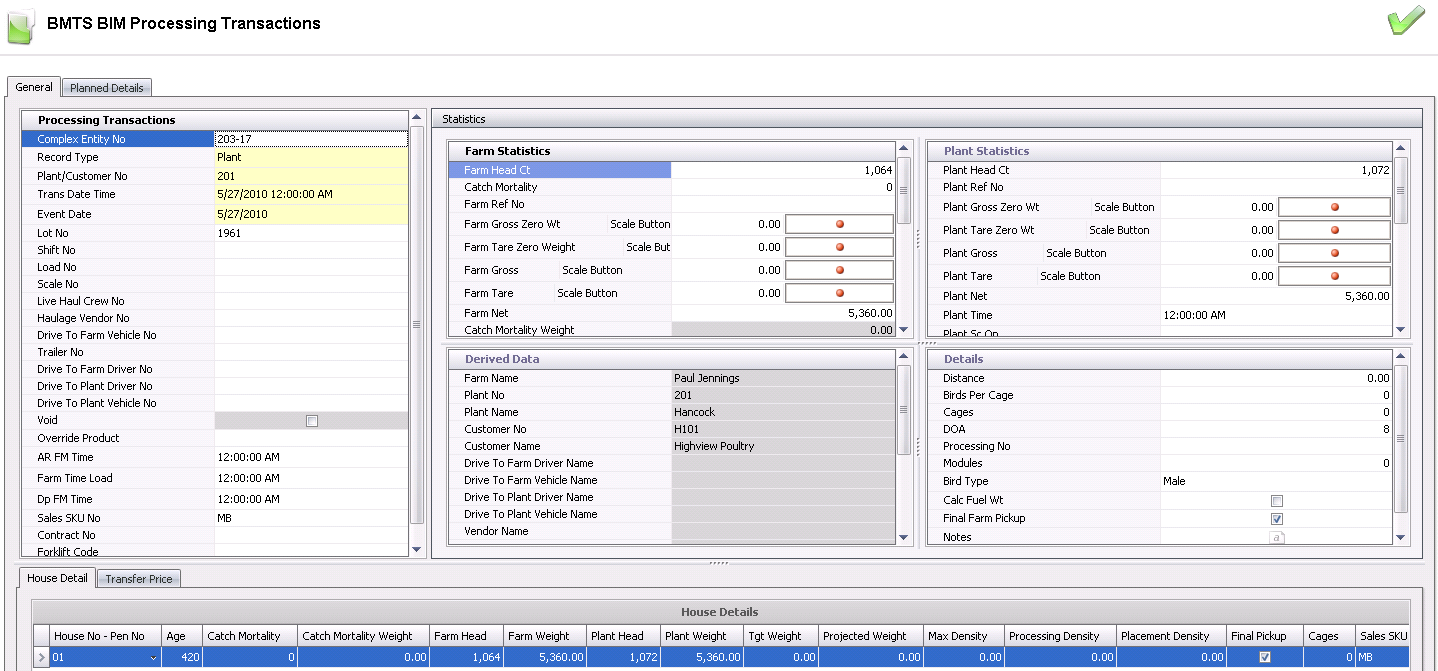
 to create
a new processing transaction.
to create
a new processing transaction. 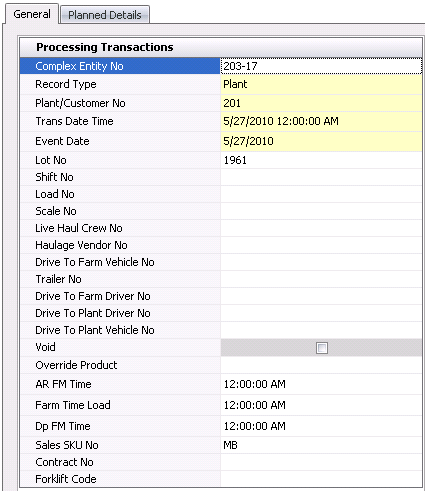
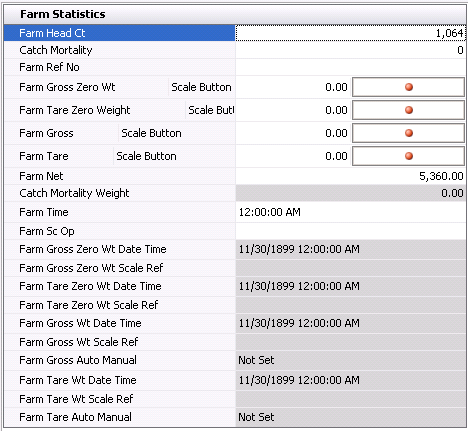
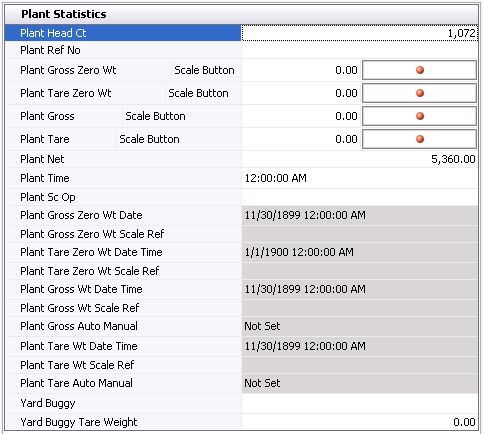
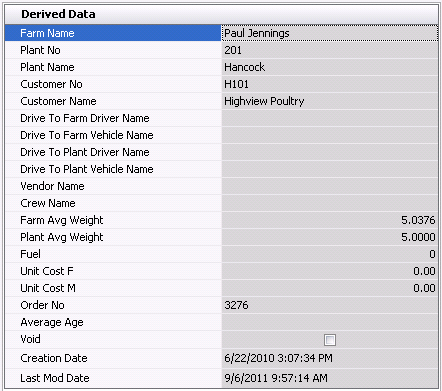
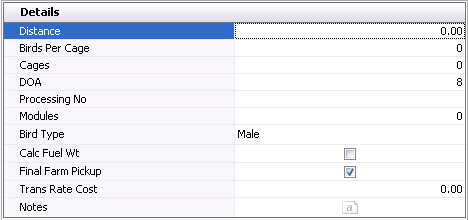
 to
add a new house detail line.
to
add a new house detail line.

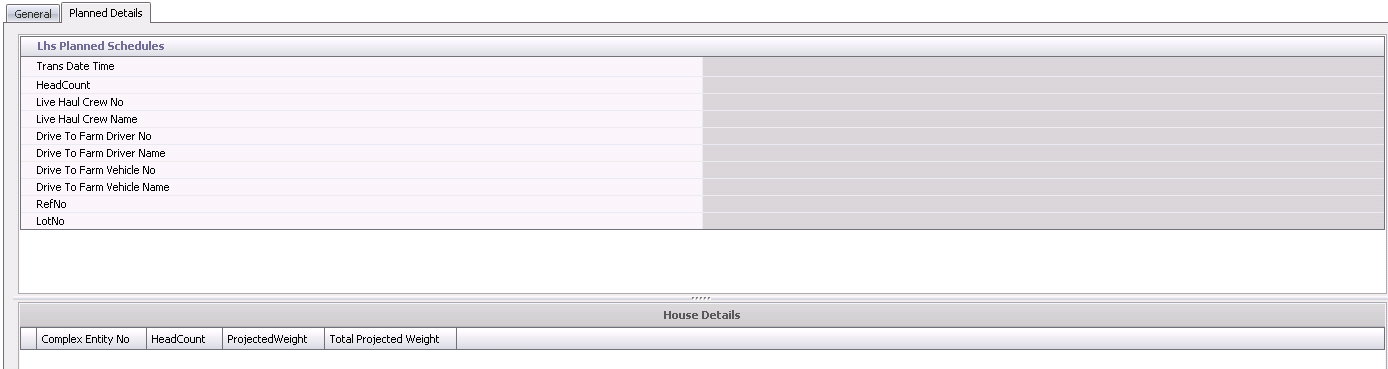
 in the top menu bar and select 'Post'.
in the top menu bar and select 'Post'.