condemnations

Condemnations are used after chicks have been sold to the processing
plant, and are used to enter the whole bird and part bird condemnations.
Condemnations are grouped by date, lot and shift number. They must be
set up prior to using farm condemnations in other modules.
A Processing transaction
must first be created in order to link the condemnation transaction to
the corresponding processing transaction.
The following procedures are outlined in the Condemnations document:
Create a Condemnation
The Condemnation creation process contains numerous sections:
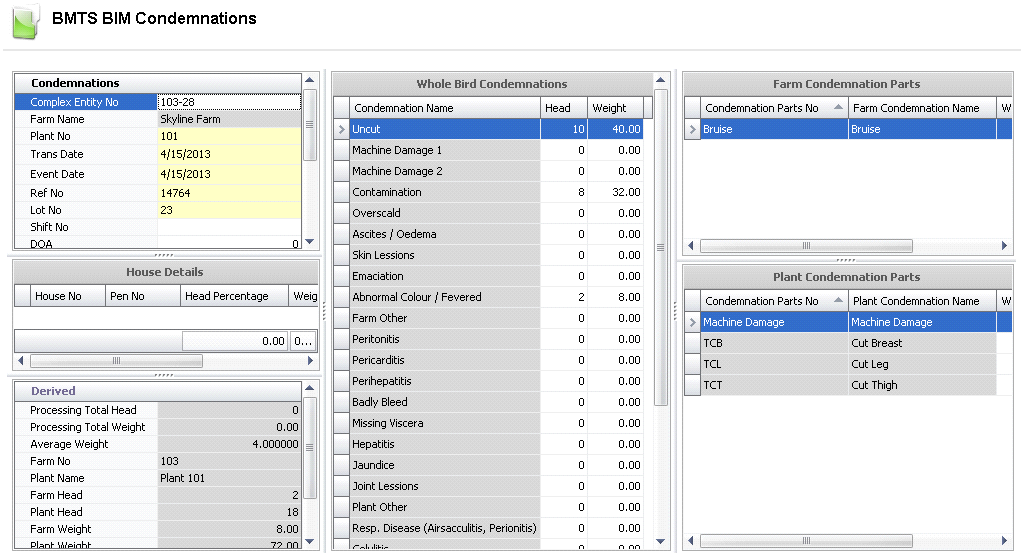
Condemnations
The Condemnations tab contains the base details relating to the farm,
transaction date, and weights.
- In BMTS>BIM>Transactions,
select Condemnations.
- In the Condemnations
main index, click
 to create a new condemnation
record.
to create a new condemnation
record.
- Click on the Condemnations
tab.
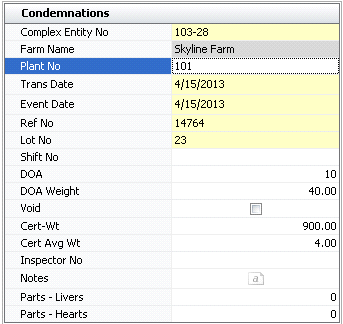
- From the Complex
Entity No drop-down menu, select the entity that is being processed
for the condemn transaction/where the chicks are being received from.
- Farm Name
defaults in and displays the name of the farm.
- From Plant No,
select the plant or customer for the condemn transaction/where the
chicks are being received to.
- In the Trans
Date field, enter the date of the condemn transaction.
- Event Date
defaults as the Trans Date. This date may be changed if the transaction
actually occurred on a different date, however, this date does not
affect inventory or accounting.
- Ref No
is an automatically-generated unique reference number that identifies
the condemn transaction.
- Lot No
is an optional field to enter a number to identify the group of birds
being processed. Lot No is used to link with the processing transaction.
- In the Shift
No field, enter a number to identify the shift that was worked.
- DOA (Dead
on Arrival) defaults from the processing transaction and displays
the number of chicks that were DOA.
- DOA Weight
defaults in.
- Selecting the Void
flag will void the condemn transaction.
- Cert-Wt
is used if there is a government form, to enter the total weight
based on the government requirements.
- Cert Avg Wt
is used if there is a government form, to enter the average weight
based on the government requirements.
- Inspector No
is an optional field to identify the person who inspected the birds.
Inspectors must be set up prior to use in: Admin>Business>General>Definitions>Plant
Inspectors.
- In the Notes
field, enter any additional information related to the condemn transaction.
- Parts - Liver
is an optional field to enter the total weight of the livers from
each load.
- Parts - Hearts
is an optional field to enter the total weight of the hearts from
each load.
House
Details
House Details will default in when the
transaction has been posted.
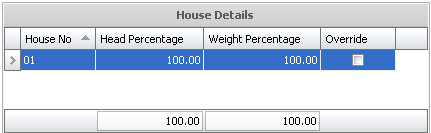
- House No
identifies the house number of the farm.
- Pen No
identifies the pen used at the farm.
- Head Percentage
displays the percentage of birds that were processed at the plant.
For example, if 100 birds were received at the processing plant, and
20 birds were condemned, the Head Percentage would be 80%.
- Weight Percentage
displays the weight percentage of the birds that were processed at
the plant. For example, if 1000lbs of weight were received, and 200lbs
were condemned, then 80% of the weight received was processed.
- The Override
flag is
used when the processing product is different than the entity
product. For example, the entity product may be 'Broiler Straight
Run', but the processing product may be 'Heavy Bird.'
Derived
The data in the Derived section defaults in from the information entered
in the corresponding Processing transaction. The data in the Condemnations
sections must match the processing transactions down to the shift number,
if Shift No is entered. The remaining data is derived from the Whole Birds
Condemnation section..
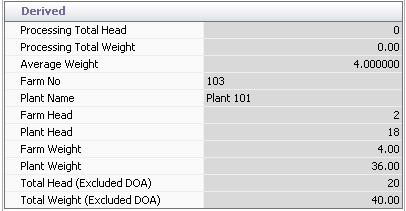
- Processing Total
Head displays the total number of birds that were processed.
- Processing Total
Weight displays the total weight of the birds processed.
- Average Weight
displays the average weight of the birds.
- Farm No
displays the farm from where the birds were received.
- Plant Name
displays the name of the plant where the birds were processed.
- Farm Head
indicates the number of birds that were shipped from the farm.
- Plant Head
indicates the number of birds that arrived at the farm.
- Farm Weight
indicates the total weight of the birds that were shipped from the
farm.
- Plant Weight
indicates the total weight of the birds that arrived at the farm.
- Total Head (Excluded
DOA) displays the total number of birds that were processed
at the plant, excluding the birds that were dead on arrival.
- Total Weight
(Excluded DOA) displays the total weight of the birds that
were processed at the plant, excluding the birds that were dead on
arrival.
Whole Bird Condemnations
The Whole Bird Condemnations section contains explanations relating
to whole bird condemnations. These categories must be set up prior to
use in: Admin>Business>Poultry>Definitions>Condemnation>Whole
Bird Categories.
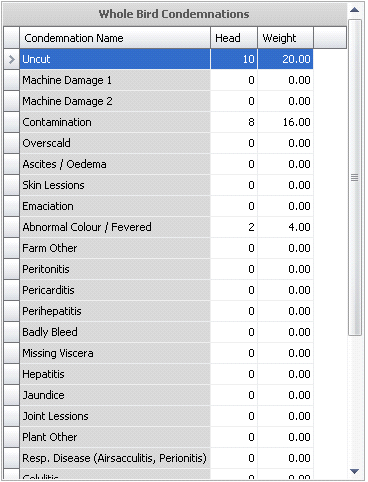
- Condemnation
Name displays the reason for the condemnation.
- In the Head
field of the particular condemnation, enter the number of birds that
were condemned due to the selected 'Condemnation Name.'
- The Weight
will default in.
Farm and Plant Condemnation Parts
The Farm and Plant Condemnation Parts section is used when parts of
the birds are bad (such as a wing), but the rest of the bird is completely
fine. Normalization factors must be set up prior to using farm and
condemnation parts in order to specify the % ratio of the weight entered
that would convert to the equivalent of a whole bird. These factors are
set up in: Admin>Business>Poultry>Definitions>Condemnation>Normalization
Factors.
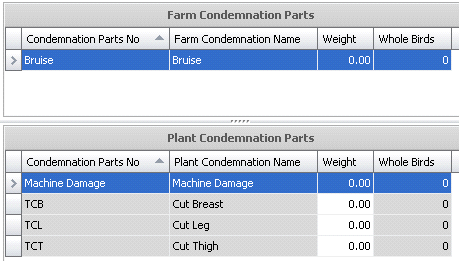
- Condemnation
Parts No indicates the reason for the condemnation.
- Farm/Plant Condemnation
Name displays the reason for the condemnation.
- The Weight
will default in once the normalization factors are set.
- Whole Birds
displays the number of whole birds condemned, if applicable.
Post a Condemnation
Once the condemnation transaction has been saved and closed, it
will need to be posted. The posting process will lock the record from
further edit and post the statistics to the entity.
- In the Condemnations main index, select the required
transaction, rick-click and select 'Post.' Alternatively, click the
green check mark
 in the
top menu bar and select 'Post'.
in the
top menu bar and select 'Post'.
- To un-post a condemnation transaction, select
the required transaction and right-click to select 'Unpost'. This
process will set the transaction status to 'Reversed' status, which
allows the transaction to be edited.
![]()
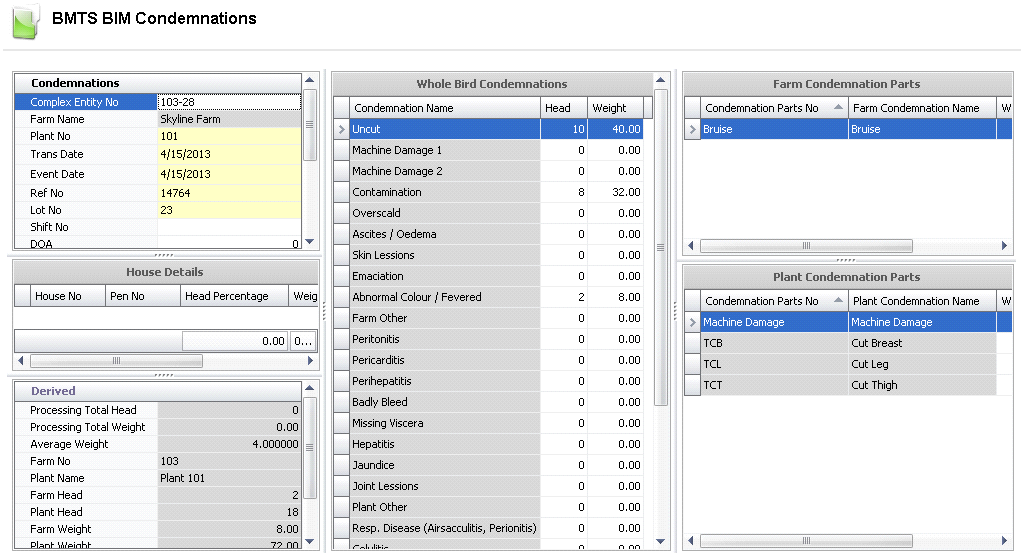
 to create a new condemnation
record.
to create a new condemnation
record.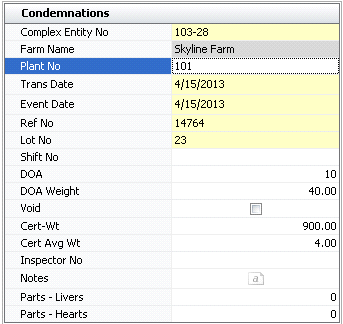
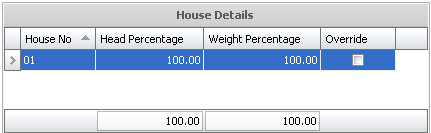
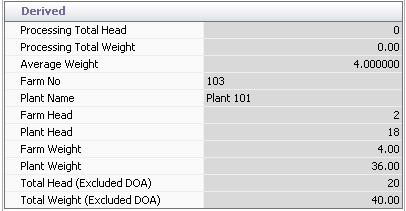
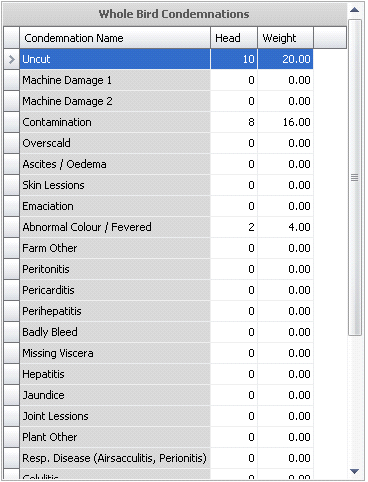
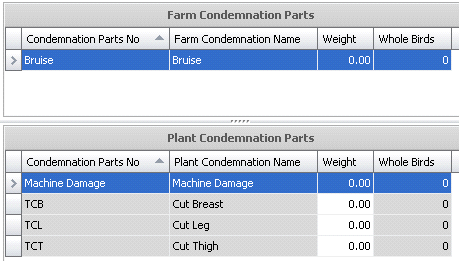
 in the
top menu bar and select 'Post'.
in the
top menu bar and select 'Post'.