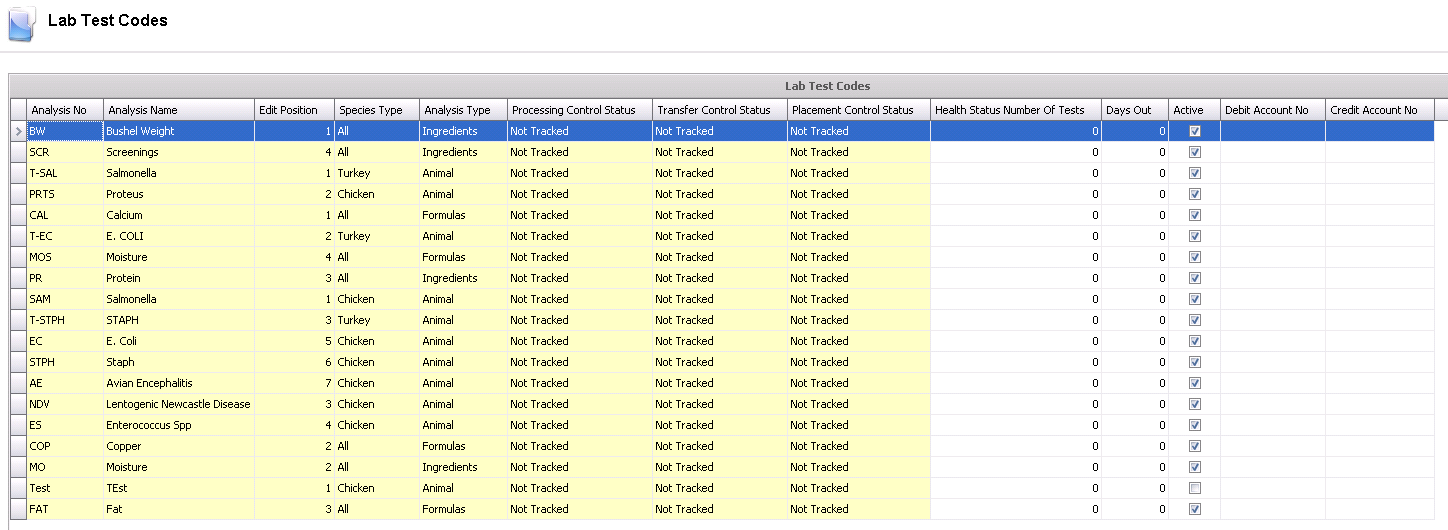![]()
Lab Test Codes are used in transactions capturing lab analysis and results from blood, feed, or ingredient samples. The process is used to identify levels of disease or contamination within the entities. Lab Test Code categories are created in Admin > Business > General > Definitions> Lab Test.
Table Name: ProteinAnalysisCodes
In Admin>Business>General>Definitions>Lab Test, select Lab Test Codes.
Select  to
create a new record.
to
create a new record.
Enter an Analysis No to identify the test code or analysis. (alphanumeric, maximum 20 characters).
Enter an Analysis Name to describe the test code. (alphanumeric, maximum 50 characters).
Enter an Edit Position to assign where the column will be positioned in the screen.
Select the Species Type where the test is to be assigned. Options are All, Chicken, Turkey, Duck, Layer and Swine.
Select the Analysis Type to identify the product being tested. Options are Animal, Formulas and Ingredients.
Processing Control Status represents the processing status of the swine. This will default to `Not Tracked`. Available options are:
In the Health Status Number of Tests field, enter the number of tests done for health status. The health status of a farm or entity will only be updated to Positive, based on the Health Status Mode, if there are the specified Health Status Number of Tests posted in a row, for the same Entity with the Status of Positive.
Days Out defines the number of days out if the entity tracked is positive for the disease.
Check the Active box if Analysis is being used. De-select when analysis is no longer required.
Select the Debit Account No from the available options listed in the drop-down menu.
Select the Credit Account No from the available options listed in the drop-down menu.
Save and Close the record.