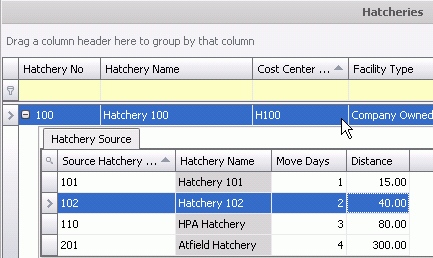Hatcheries can be created as internal or external facilities. Third Party or external facilities must have a vendor assigned to be used for purchases. Hatcheries are defined based on one cost center per hatchery. Address information is entered as well as latitude and longitude details for mapping.
Table Name: ProteinFacilityHatcheries
Prior to Creating Feed Mills, the following items must be created:
There are two sections in the hatchery creation record:
 to
create a new Hatchery.
to
create a new Hatchery.From County, select the county where the hatchery is located. Counties are created in: Admin>Business>General>Definitions>Counties.
From City, select the city where the hatchery is located. Cities are created in: Admin> Business> General> Definitions> Cities.
From State, select the state where the hatchery is located. States are created in Admin> Business> General> Definitions> States.
From Zip, enter the zip or postal code for the hatchery.
From Country, select the country where the hatchery is located. Countries are created in Admin> Business> General> Definitions> Countries.
In the Telephone 1 field, enter the telephone number for the hatchery.
In the Telephone 2 field, enter the alternate telephone number for the hatchery, if applicable.
Enter the Fax number for the hatchery, if applicable.
In the Latitude and Longitude field, enter the latitude value for the hatchery. This will be used for the mapping function within the system.

Agreement No represents a contract or agreement that may be assigned to the hatchery. This field is used only for reference purposes.
Select Ship To Customer No is the hatchery is used in intercompany transactions. Ship to Customer must be identified in the customer master table and linked to a bill-to customer for invoices to be processed..
Ship To Customer Name defaults from Ship To Customer No and displays the name of the Ship to Customer.
Egg Movement Planning Sequence determines the order in which egg movement is planned between hatcheries.
In the Hatch on Sunday - Saturday fields, select the necessary flags to identify the day of the week the hatchery will be hatching.

The child grid Hatchery Source is used in HPA to assign hatchery mapping
and priorities. Hatcheries must be defined prior to adding mappings and
priorities. Click the child grid ![]() in the
Hatchery No field.
in the
Hatchery No field.
Select a Source Hatchery where product will be shipped.
Hatchery Name will default from the Source Hatchery No.
Enter the Move Days - the number of days it takes to ship from source hatchery to destination hatchery. Will also be used in HPA as a priority listing when transferring product.
Enter the Distance from source hatchery to destination hatchery.
Save and Close the record.